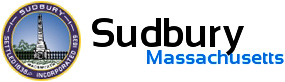Introducing Content Updates
Content Updates let you receive daily email messages that summarize new or updated news stories, documents, and meetings from specific committees, departments, or the front page.
To sign up for updates for the front page or for several departments and committees:
- Click the (Content Updates) icon in the primary menu:
- Click the Front Page and Departments tab or the Committees tab.
- Fill out the form and select the front page, individual departments or committees.
- Click the Subscribe button.
To sign up for updates for a single department or committee:
- Visit the department or committee whose updates you want to receive.
- Click the — Subscribe to Content Updates link in the department or committee description, or the Content Updates icon at the bottom of the Contact section:
- Fill out the form and click the Subscribe button.
If you are already subscribed to other departments or other committees, you’ll receive a message indicating that when you click the Subscribe button. Follow the instructions to change your existing subscription.
If you want to Unsubscribe to a content update email go to the bottom of a previously received email and click on the unsubscribe from this list link which will remove you from receiving the content update email.
If you want to change how you receive these emails go to the bottom of a previously received content update email and click on the update your preferences link and follow the instructions to update your subscription profile.